Use AG2 in Databricks with DBRX#
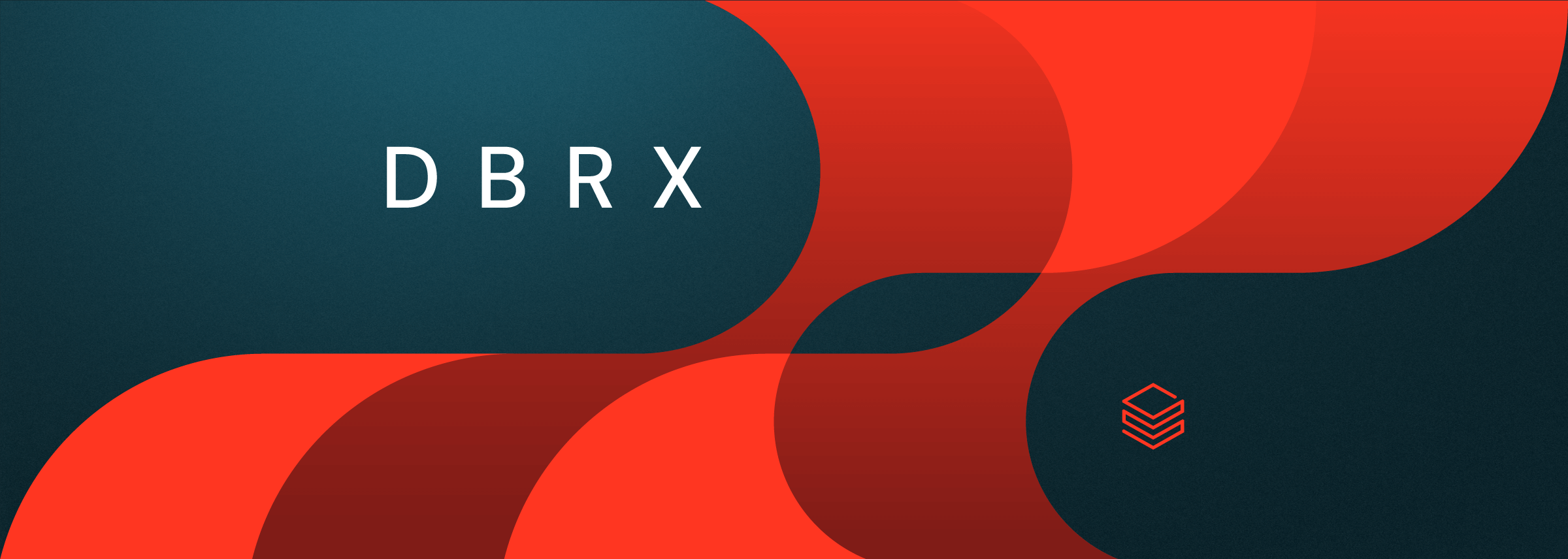
In March 2024, Databricks released DBRX, a general-purpose LLM that sets a new standard for open LLMs. While available as an open-source model on Hugging Face (databricks/dbrx-instruct and databricks/dbrx-base ), customers of Databricks can also tap into the Foundation Model APIs, which make DBRX available through an OpenAI-compatible, autoscaling REST API.
Autogen is becoming a popular standard for agent creation. Built to support any “LLM as a service” that implements the OpenAI SDK, it can easily be extended to integrate with powerful open source models.
This notebook will demonstrate a few basic examples of Autogen with DBRX, including the use of AssistantAgent, UserProxyAgent, and ConversableAgent. These demos are not intended to be exhaustive - feel free to use them as a base to build upon!
Requirements#
AG2 must be installed on your Databricks cluster, and requires Python>=3.9. This example includes the %pip magic command to install: %pip install pyautogen, as well as other necessary libraries.
This code has been tested on: * Serverless Notebooks (in public preview as of Apr 18, 2024) * Databricks Runtime 14.3 LTS ML docs
This code can run in any Databricks workspace in a region where DBRX is available via pay-per-token APIs (or provisioned throughput). To check if your region is supported, see Foundation Model Region Availability. If the above is true, the workspace must also be enabled by an admin for Foundation Model APIs docs.
Tips#
-
This notebook can be imported from github to a Databricks workspace and run directly. Use sparse checkout mode with git to import only this notebook or the examples directory.
-
Databricks recommends using Secrets instead of storing tokens in plain text.
Contributor#
tj@databricks.com (Github: tj-cycyota)
It is recommended to restart the Python kernel after installs - uncomment and run the below:
Setup DBRX config list#
See Autogen docs for more information on the use of config_list: LLM Configuration
import os
from autogen import LLMConfig
# Set environment variables with your current workspace host and a personal access token
# To a secret you have already set up: dbutils.secrets.get('your_scope_name','databricks_host')
# DATABRICKS_HOST format: "https://{your workspace url}" (no trailing slash)
# AWS Workspace example: "https://my-databricks-workspace.cloud.databricks.com"
# Azure Workspace example: "https://adb-123456790123.12.azuredatabricks.net"
os.environ["DATABRICKS_HOST"] = "<FILL IN WITH YOUR WORKSPACE URL IN SUPPORTED DBRX REGION>"
# DATABRICKS_TOKEN format: "dapi..."
# Temp token: dbutils.notebook.entry_point.getDbutils().notebook().getContext().apiToken().get()
os.environ["DATABRICKS_TOKEN"] = "dapi...."
llm_config = LLMConfig(
config_list=[
{
"model": "databricks-dbrx-instruct",
"api_key": str(os.environ["DATABRICKS_TOKEN"]),
"base_url": str(os.getenv("DATABRICKS_HOST")) + "/serving-endpoints",
}
],
)
Hello World Example#
Our first example will be with a simple UserProxyAgent asking a question to an AssistantAgent. This is based on the tutorial demo here.
After sending the question and seeing a response, you can type exit to end the chat or continue to converse.
import autogen
# Create Assistant and User
assistant = autogen.AssistantAgent(name="assistant", llm_config=llm_config)
user_proxy = autogen.UserProxyAgent(name="user", code_execution_config=False)
# Initiate chat from user_proxy side
chat_result = user_proxy.initiate_chat(assistant, message="What is MLflow?")
Simple Coding Agent#
In this example, we will implement a “coding agent” that can execute code. You will see how this code is run alongside your notebook in your current workspace, taking advantage of the performance benefits of Databricks clusters. This is based off the demo here.
First, set up a directory:
from pathlib import Path
workdir = Path("coding")
print(workdir)
workdir.mkdir(exist_ok=True)
from autogen.coding import LocalCommandLineCodeExecutor
code_executor = LocalCommandLineCodeExecutor(work_dir=workdir)
Next, setup our agents and initiate a coding problem. Notice how the UserProxyAgent will take advantage of our code_executor; after the code is shown on screen, type Return/Enter in the chatbox to have it execute locally on your cluster via the bot’s auto-reply.
Note: with generative AI coding assistants, you should always manually read and review the code before executing it yourself, as LLM results are non-deterministic and may lead to unintended consequences.
from autogen import AssistantAgent, UserProxyAgent
# Setting up the agents.
user_proxy_agent = UserProxyAgent(
name="User",
code_execution_config={"executor": code_executor},
is_termination_msg=lambda msg: "TERMINATE" in msg.get("content"),
)
assistant_agent = AssistantAgent(
name="DBRX Assistant",
llm_config=llm_config,
)
chat_result = user_proxy_agent.initiate_chat(
assistant_agent,
message="Count how many prime numbers from 1 to 10000.",
)
We can see the python file that was created in our working directory:
Conversable Bots#
We can also implement the two-agent chat pattern using DBRX to “talk to itself” in a teacher/student exchange:
from autogen import ConversableAgent
# Setting up the agents.
student_agent = ConversableAgent(
name="Student_Agent",
system_message="You are a student willing to learn.",
llm_config=llm_config,
)
teacher_agent = ConversableAgent(
name="Teacher_Agent",
system_message="You are a computer science teacher.",
llm_config=llm_config,
)
# Initiate chat
chat_result = student_agent.initiate_chat(
teacher_agent,
message="How does deep learning relate to artificial intelligence?",
summary_method="last_msg",
max_turns=1, # Set to higher number to control back and forth
)
Implement Logging Display#
It can be useful to display chat logs to the notebook for debugging, and then persist those logs to a Delta table. The following section demonstrates how to extend the default AG2 logging libraries.
First, we will implement a Python class that extends the capabilities of autogen.runtime_logging docs:
class DatabricksAutoGenLogger:
def __init__(self):
from pyspark.sql import SparkSession
self.spark = SparkSession.builder.getOrCreate()
self.logger_config = {"dbname": "logs.db"}
def start(self):
import autogen.runtime_logging
self.logging_session_id = autogen.runtime_logging.start(config=self.logger_config)
print("Logging session ID: " + str(self.logging_session_id))
def stop(self):
import autogen.runtime_logging
autogen.runtime_logging.stop()
def _get_log(self, dbname="logs.db", table="chat_completions"):
import sqlite3
con = sqlite3.connect(dbname)
query = f"SELECT * from {table} WHERE session_id == '{self.logging_session_id}' ORDER BY end_time DESC"
cursor = con.execute(query)
rows = cursor.fetchall()
column_names = [description[0] for description in cursor.description]
data = [dict(zip(column_names, row)) for row in rows]
con.close()
return data
def display_session(self):
import pandas as pd
return pd.DataFrame(self._get_log())
def persist_results(self, target_delta_table: str, mode="append"):
import pandas as pd
# Convert to Spark DF
sdf = self.spark.createDataFrame(pd.DataFrame(self._get_log()))
try:
sdf.write.format("delta").mode(mode).saveAsTable(target_delta_table)
print(f"Logs successfully written to table {target_delta_table} in {mode} mode")
except Exception as e:
print(f"An error occurred: {e}")
Let’s use the class above on our simplest example. Note the addition of logging .start() and .stop(), as well as try/except for error handling.
assistant = autogen.AssistantAgent(name="assistant", llm_config=llm_config)
user_proxy = autogen.UserProxyAgent(name="user", code_execution_config=False)
# Before initiating chat, start logging:
logs = DatabricksAutoGenLogger()
logs.start()
try:
user_proxy.initiate_chat(assistant, message="What is MLflow?", max_turns=1)
except Exception as e:
print(f"An error occurred: {e}")
logs.stop()
# Display logs
display(logs.display_session())
With this, we have a simple framework to review and persist logs from our chats! Notice that in the request field above, we can also see the system prompt for the LLM - this can be useful for prompt engineering as well as debugging.
Note that when you deploy this to Databricks Model Serving, model responses are auto-logged using Lakehouse Monitoring; but the above approach provides a simple mechanism to log chats from the client side.
Let’s now persist these results to a Delta table in Unity Catalog:
from pyspark.sql import SparkSession
spark = SparkSession.builder.getOrCreate() # Not needed in Databricks; session pre-provisioned in notebooks
# Use 3-layer namespace: catalog.schema.table. The table will be created if it does not exist.
target_delta_table = "your_catalog.your_schema.autogen_logs"
logs.persist_results(target_delta_table=target_delta_table, mode="append")
# Display current rows in table
display(spark.table(target_delta_table))
Closing Thoughts#
This notebook provides a few basic examples of using Autogen with DBRX, and we’re excited to see how you can use this framework alongside leading open-source LLMs!
Limitations#
-
Databricks Foundation Model API supports other open-source LLMs (Mixtral, Llama2, etc.), but the above code has not been tested on those.
-
As of April 2024, DBRX does not yet support tool/function calling abilities. To discuss this capability further, please reach out to your Databricks representative.
